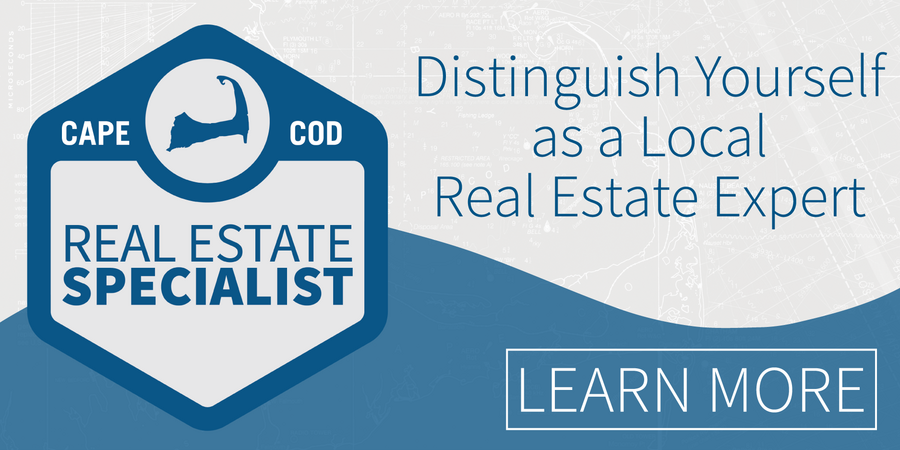All of CCIAOR’s online classes and trainings are offered via Zoom. It is important for a successful course that you have a Zoom account and have downloaded the Zoom platform.
Instructions for using Zoom on your computer and mobile device can be found below:
Using a Computer - instructions below are for both Windows and Mac Users:
Download and install Zoom, and if needed, register for a free zoom account. In order to attend our classes, you will need to have your own personal Zoom account and be signed in for each course. (If you have already installed Zoom onto your computer and registered for a Zoom account, you can skip this step!)
Update Zoom - if you already have Zoom installed on your computer it is recommended you check for any updates as an outdated version can affect your participation.
Familiarize yourself with Zoom and Zoom Features - it is important that you are comfortable with the Zoom features, such as turning audio and video on and off, chat function, raise hand feature, and renaming your account.
Test your Zoom settings - before you join your course, verify your camera and audio are properly working.
Join Meeting / Webinar - you are ready to join your course! Click the “Join Zoom Meeting” button below to join your live classroom. If you are prompted to sign in, please sign in to your Zoom account to verify your identity.
Using a Mobile Device - instructions below are for both Android and Apple Users:
Visit the Google Play Store or Apple App Store to Download Zoom or visit zoom.us/download and if needed, Register for a free Zoom account. In order to attend our classes you will need to have your own personal Zoom account and be signed in for each course. (If you have already installed Zoom onto your computer or registered for a Zoom account, you can skip this step!)
If Zoom is already installed on your mobile device, check your app store (see above) for updates. If you already have Zoom installed on your computer, it is recommended you check for any updates, as an outdated version can affect your participation.
Familiarize yourself with Zoom and Zoom Features - It is important that you are comfortable with the Zoom features on your mobile device, such as turning audio and video on and off, chat function, raise hand feature, and renaming your account.
Test your Zoom settings - before you join your course, verify your camera and audio are properly working.
Join Meeting / Webinar - you are ready to join your course! Click the “Join Zoom Meeting” button below to join your live classroom. If you are prompted to sign in, please sign in to your Zoom account to verify your identity.