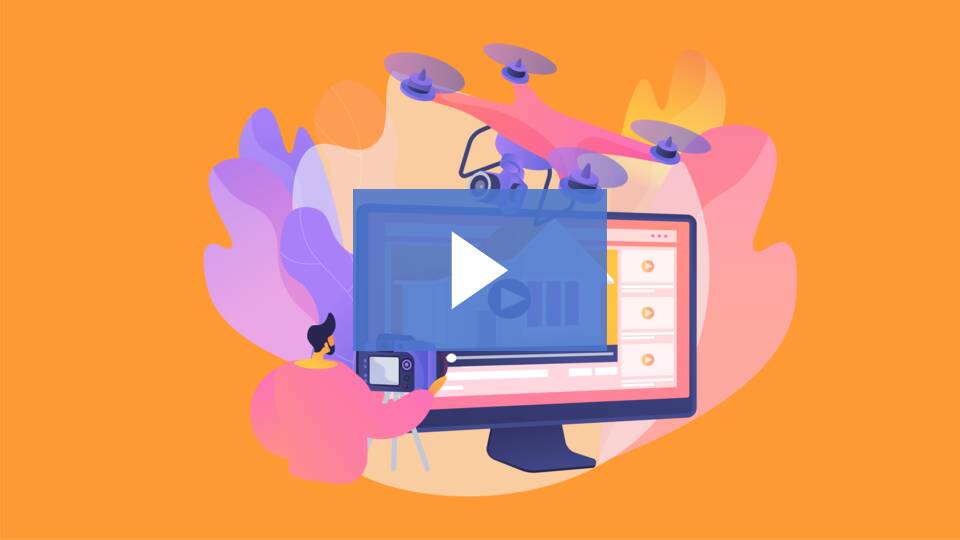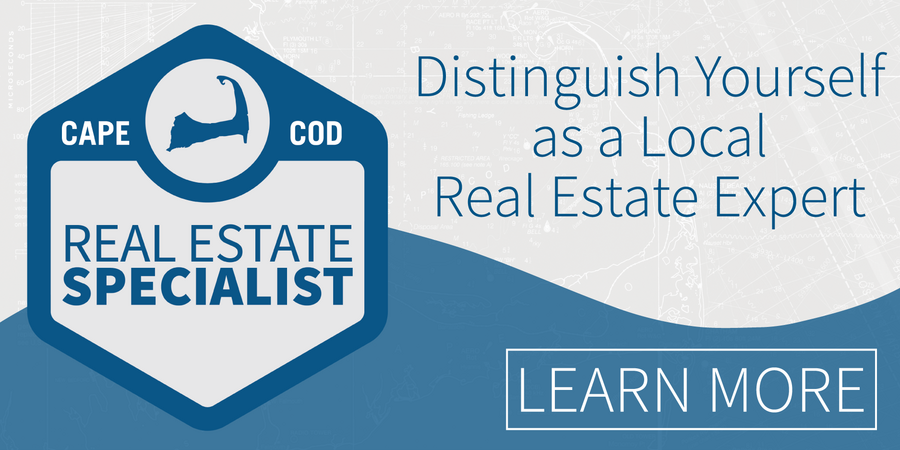Flexmls: Streamlined Video & Media Entry
May 17, 2021 MLS Updates FlexMLS Staff
We’re excited to introduce the new, combined video and virtual tour entry page in Flexmls. The ability to manage this media from a single page will make the entry process more seamless and help alleviate entry errors while also adding a modern look that is easier to use. We’re also adding the ability to manage videos and virtual tours from a mobile device. This change will occur on the following platforms: Flexmls Web, the Flexmls For Real Estate Pros Android App, and the Flexmls Mobile website (m.flexmls.com).
When Will It Change?
This update will be available on May 6, 2021.
What Will Change?
Soon you’ll be able to add, edit and manage both videos and virtual tours from a single page. The options for managing videos and virtual tours will be consistent, making the process easier to understand and helping you avoid errors.
Manage Videos and Virtual Tours on Mobile
With this update you’ll be able to add, edit, and manage videos and virtual tours via mobile devices. The new video and virtual tour entry page will be added to the Flexmls For Real Estate Pros Android App and the Flexmls Mobile website (m.flexmls.com).
Change Listing Page
On the Change Listing page, both videos and virtual tours will be accessed via a single link. The link shows the number of videos and virtual tours that have already been added to the listing.
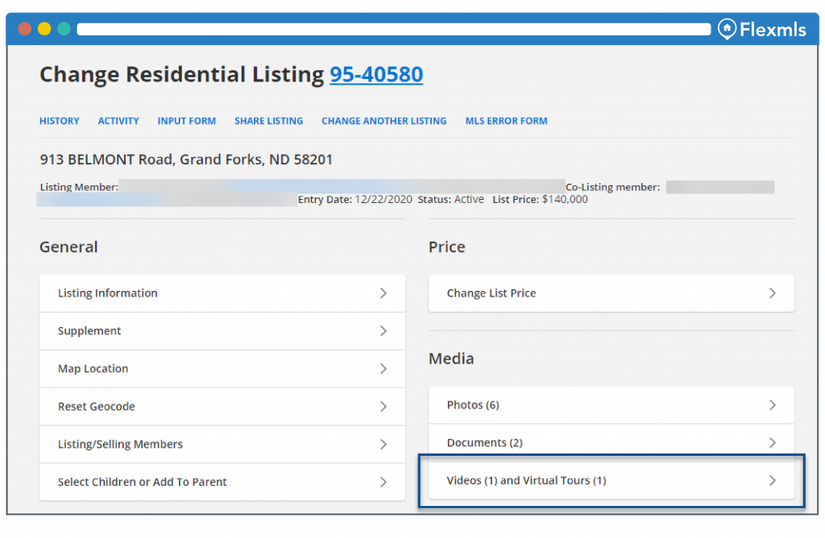
Videos and Virtual Tours Page
The new, combined Videos and Virtual Tours page contains a Videos section and a Virtual Tours section. Within each section, you can drag and drop items to change their order. Each video and virtual tour is labeled with its Public/Private/Private While Off Market status.
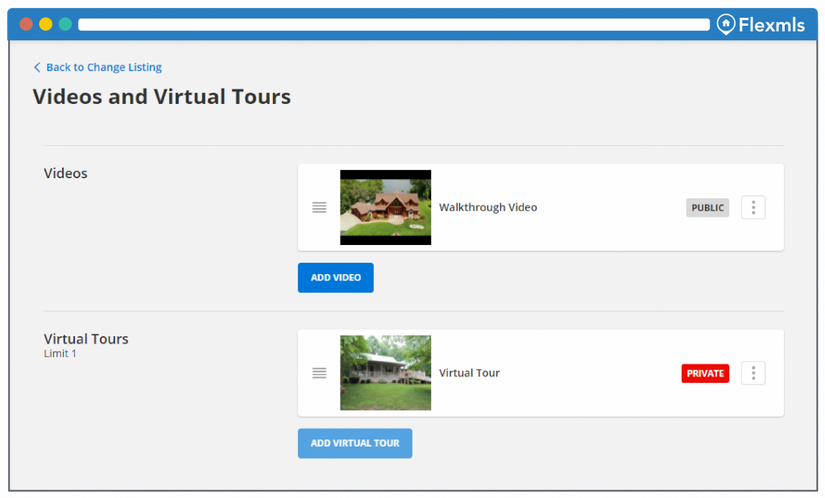
Click the More (three dots) button to access Edit, Preview, and Remove options for a video or virtual tour. When you preview a video, a new pop-up window opens where you can view the video. When you preview a virtual tour, it opens in a new browser tab.
Add Video/Add Virtual Tour Page
On the new Videos and Virtual Tours page, click the Add Video button to add a new video or click the Add Virtual Tour button to add a new virtual tour. The entry fields are the same for each type of media.
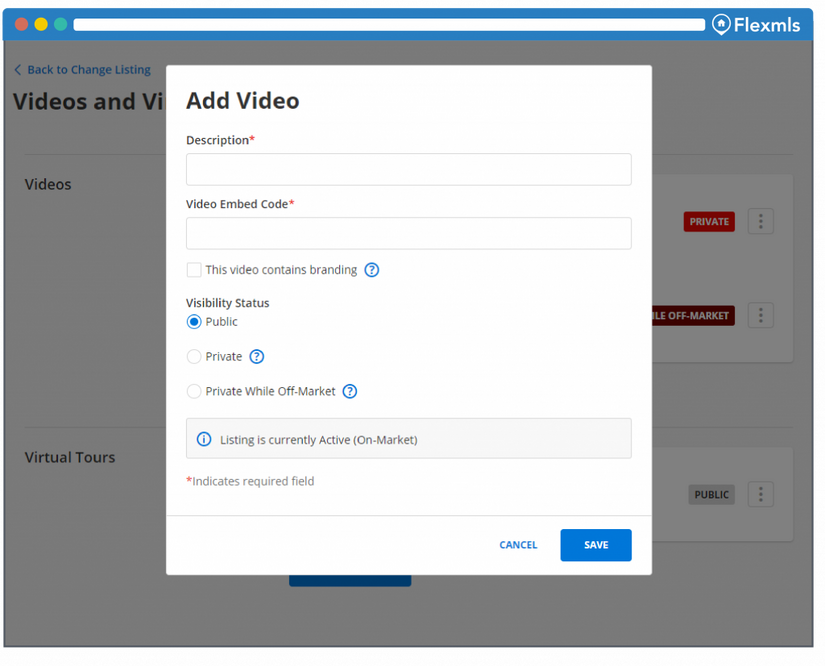
In the pop-up window, you’ll enter a description and a URL or embed code. Select the checkbox if the video or virtual tour contains branding. When you select the check box, an additional field is displayed where you can enter an alternate, unbranded URL or embed code. You can also select whether the video or virtual tour is Public, Private, or Private While Off-Market.
Note: An embed code is the most reliable way to ensure that videos play on third-party websites. However, if you enter a URL for a video, Flexmls will attempt to generate a valid embed code for you.