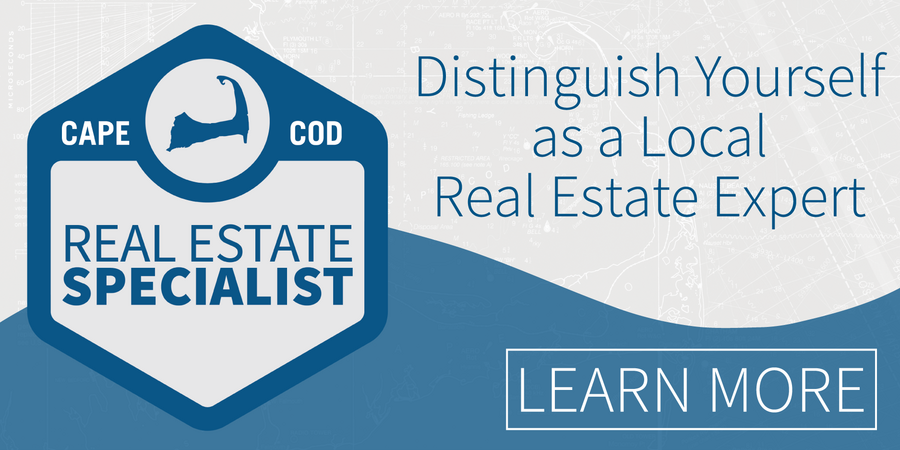To run a Custom Hot Sheet start by going to ‘Hot Sheet’ from within the Flexmls ‘Menu’ under the ‘Daily Functions’ heading. Then, scroll to the bottom and click ‘Custom Hot Sheet Settings’.
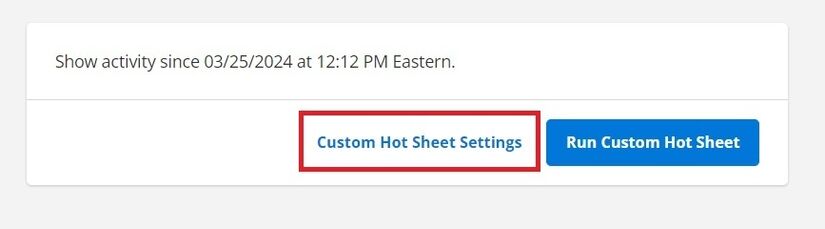
You can also run a Custom Hot Sheet from within the Hot Sheet gadget settings by clicking the 3 vertical dots).

Quick Search Hot Sheet - Start by selecting which history events you would like to view (New Listing, Price Change, Back On Market, etc.). Next, enter a beginning and ending date and time from the Time Period field. If you do not want to use specific Start and End dates, you can use the Relative Days Back feature to run a Hot Sheet up to 45 days back from today’s date. Then, select the Quick Search option from the Search Type field. Finally, select the property types, price range, etc that applies to your search. At the bottom of the page click the Run Quick Search Hot Sheet button.

Saved Search Hot Sheet - Start by selecting which history events you would like to view (New Listing, Price Change, Back On Market, etc.). Next, enter a beginning and ending date and time from the Time Period field. If you do not want to use specific Start and End dates, you can use the Relative Days Back feature to run a Hot Sheet up to 45 days back from today’s date. To search by a saved search you already have, choose Saved Search from the Search Type field and select the desired saved search from the list. Finally, select the property types, price range, etc that applies to your search. At the bottom of the page click the Run Saved Search Hot Sheet button.

NOTE: Hot Sheet searches should NEVER include status