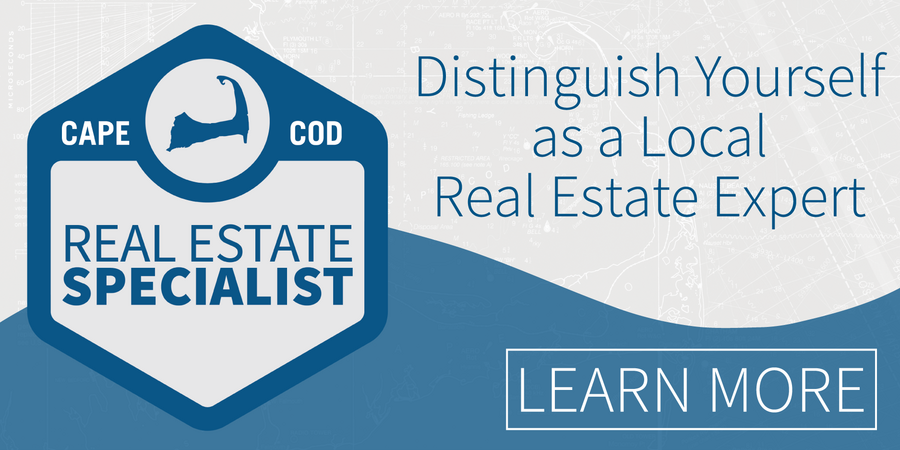Setting a client up with a Subscription is easy. To do so, start with a search of properties that meet your client's criteria. Click Save, then Save Search.
Name your search. Using a short description of the search or your client's name may be best, as they can see this information. In the lower left area, you will see Contact information. Choose either New or Existing. If your contact is already existing, click into the box and a drop-down of client names will appear, from here, select the appropriate contact.
For new clients, select new and enter their appropriate information. Once completed, click the Save & Add Subscription button.
Rename the Subscription if you would like, then select from the options below.
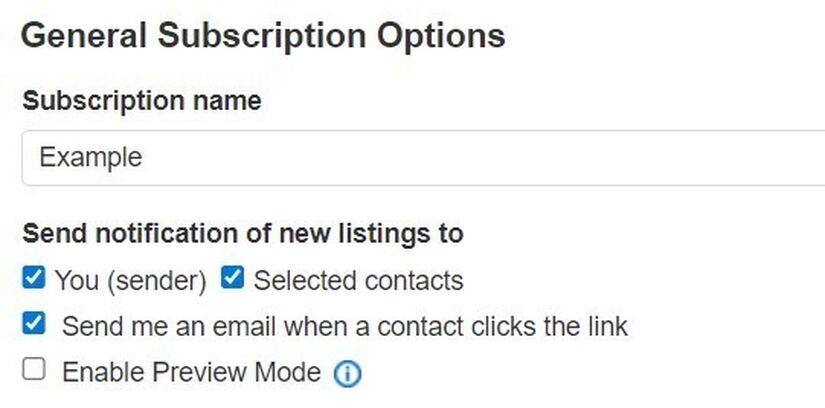
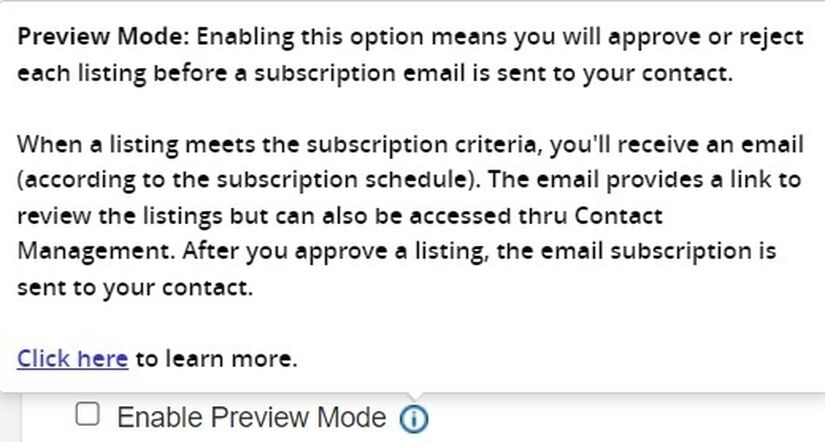
Schedule your emails daily, once a month, or as soon as possible.
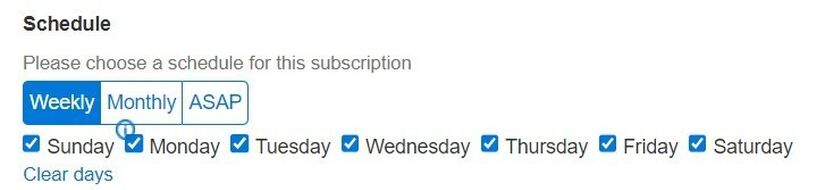
Fill out the email template (this is the email your client will see when they receive an update with listings, it does not go out right away), then click Save.
If your search yielded results, you may wish to send the listing(s) now.
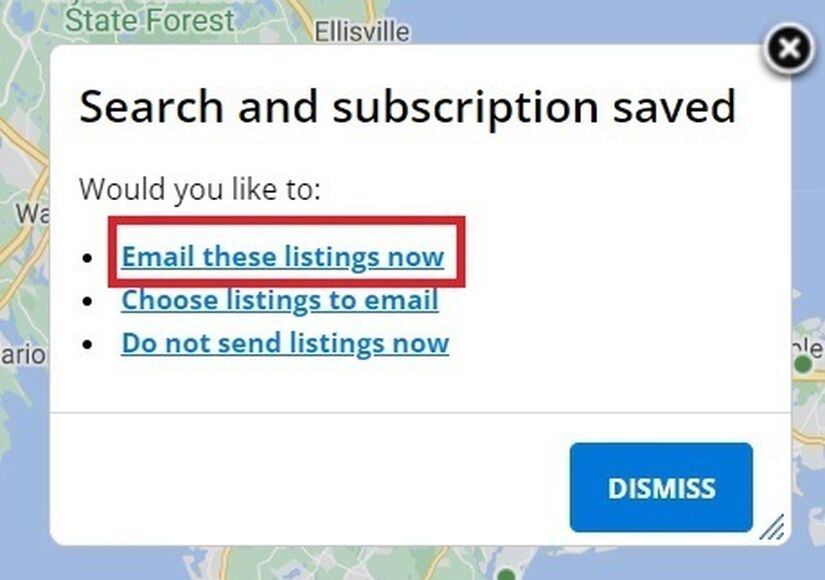
Sending at least one listing to a contact will generally trump the need for them to opt-in to email subscriptions and will do so as soon as they click the link to view the listing(s).